PersonalizerAI requires access to your Google Cloud Project in order to create, manage and monitor recommendation models. To grant access, follow the steps below:
1. Log in to your Google Cloud Console and click on the hamburger icon at the top left corner.
2. Hover on IAM & Admin > then click on Service Accounts.
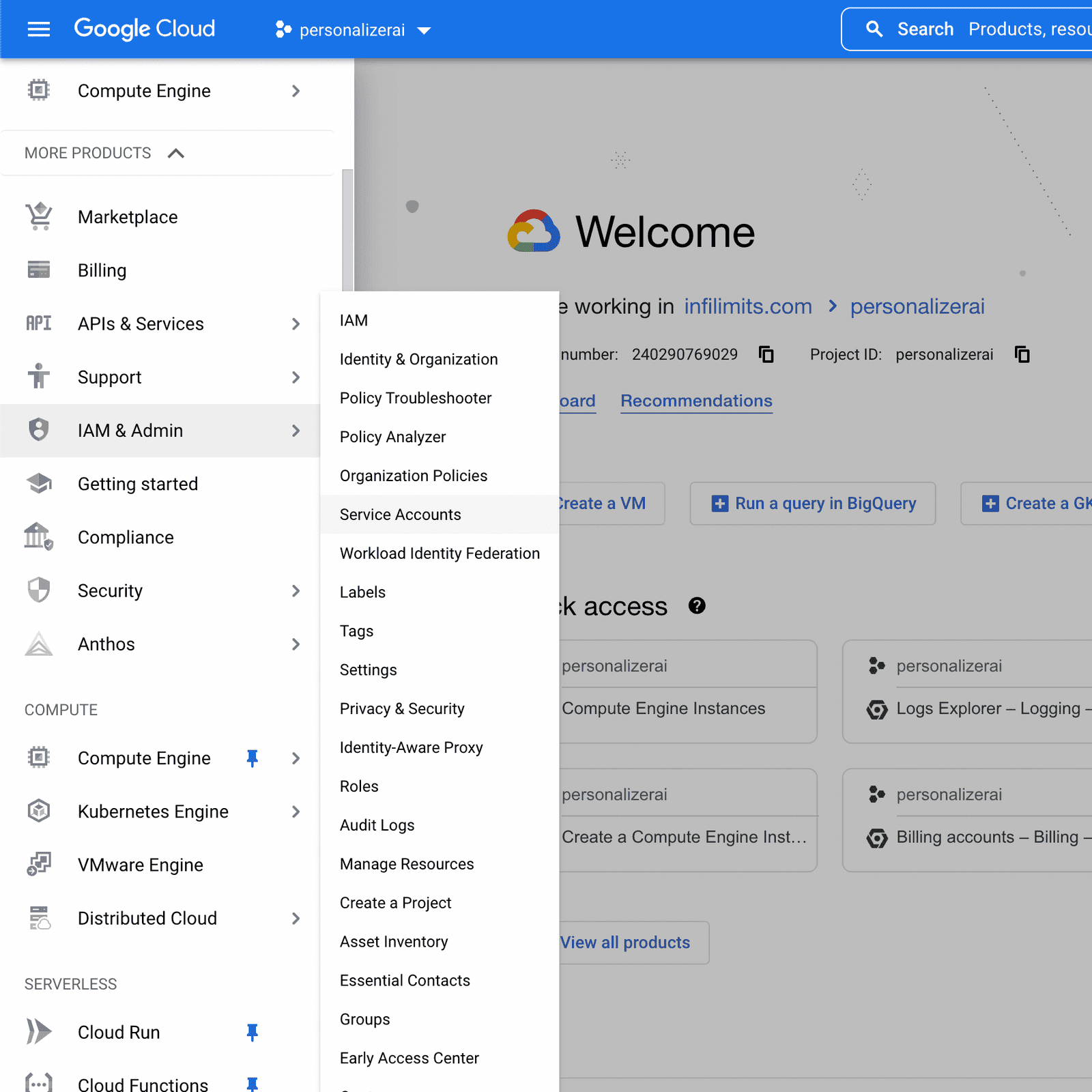
3. Next, click the ADD icon at the top of the page to add a new user to your project.
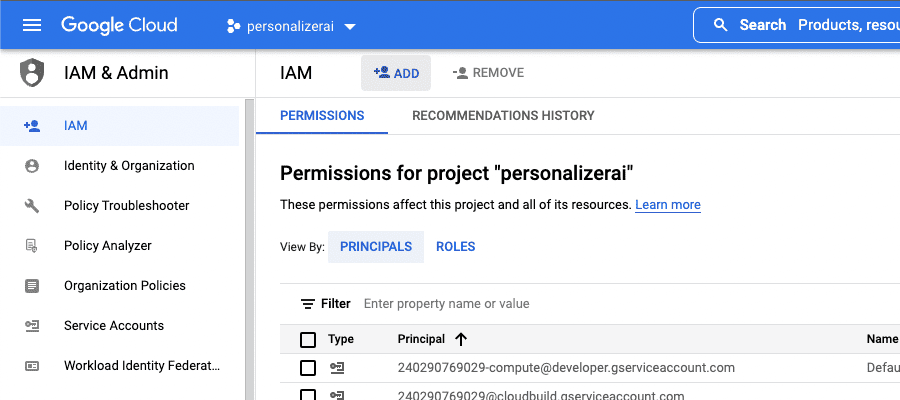
4. In the Members field, enter "support@infilimits.com".
5. In the Roles field, search and select "Retail Admin".
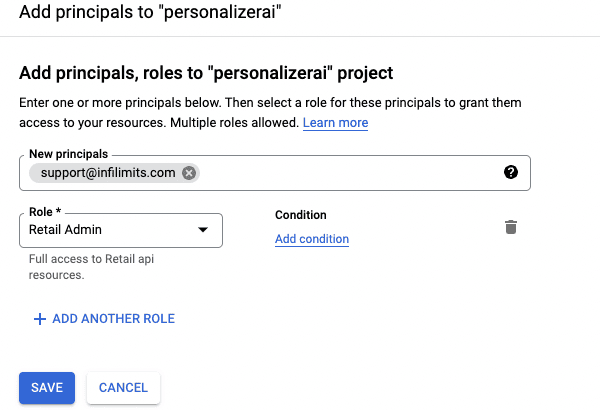
6. Click on the Save button.